You’ve probably noticed that nice little pop-up message on the Preview & Finish screen asking if you’d like to… “Add text-to-speech voiceover?”
We make it super quick & easy to add audio, right?! But then, you play your tutorial & Amazon Polly is not pronouncing everything properly and maybe doesn’t have appropriate pauses. Let’s talk about how to fix that.
Amazon provides this great documentation that you are welcome to read through. However, below I’m going to highlight some common options that you may use to alter your audio.
How to Fix Polly announcing “Period”
Polly may occasionally read aloud “dot” at the end of a sentence. An easy way to fix this is to simply add a few spaces directly after the period. Sometimes, adding a “comma” after it as well can help.
Adding a Pause <break>
To alter using time, use <break time=”__s”/>
Copy & paste the sample text below in a text editor(this is to strip any formatting from Medium) first then paste it the text box of the audio editor. Click Edit, Delete, and then regenerate the audio using the text below.
<speak> The first step is to open iorad <break time=”3s”/>Click Capture in the upper left hand corner. </speak>
You’ll hear there is a 3-second pause between the words “iorad” and “click” in the generated voice.
Using Phonetic Pronunciation <phoneme>
Using the <phoneme> tag will make Amazon Polly use the phonetic pronunciation. This is commonly used to adjust the pronunciation of words, such as live(l- eye -v) versus live(l- iv).
Example 1
This is how you use the word live(l-iv).
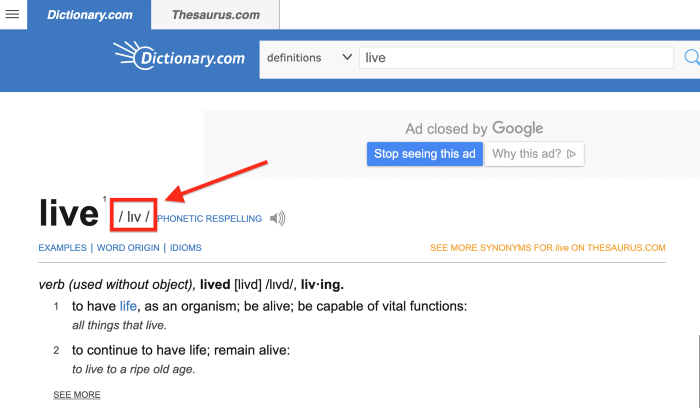
<speak> I want to, <phoneme alphabet=”ipa” ph=”lɪv”>live</phoneme> in Alaska. </speak>
Example 2
This is how you use the word live(l-eye-v).
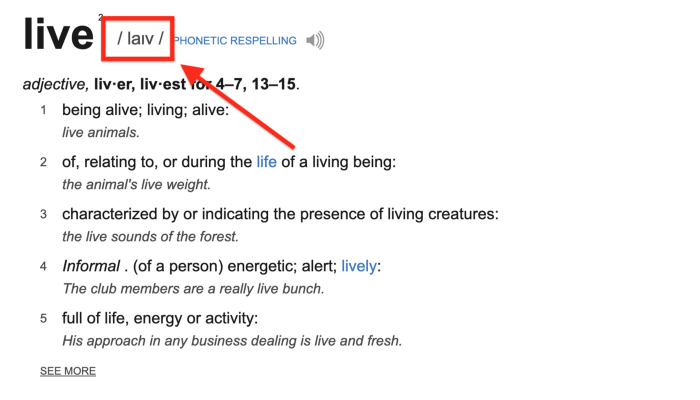
<speak> I am going to broadcast<phoneme alphabet=”ipa” ph=”laɪv”>live</phoneme> in 15 minutes. </speak>
Copy & paste the sample text above into a text editor & then into the audio editor. Once again, click Edit, Delete, and then regenerate the audio.
Now apply it to your example!
Go to Dictionary.com, search for your word, and find the appropriate pronunciation.
In the iorad audio editor text box, insert this tag <phoneme alphabet=”ipa” ph=” ______”>_____</phoneme> then fill in the blanks with the pronunciation first & your word properly spelled second.
Once you’ve clicked “Generate audio” — play it to hear the magic happen!





